Facebook is undoubtedly the place where the digital generation hangs out. The entire social experience is being shared and discussed over Facebook. Though people use this platform for various purposes like connecting their friends, keeping in touch with distant family members, following on the events they are interested in, following their favourite brands, politicians, celebrities, etc. and discussing the matters they feel to talk about in their communities. As a general user on Facebook you only know how to upload a picture, video, or update status message on Facebook. Even though if you are a huge Facebook fan there are high chances that you don’t know about the many hidden Facebook features which are very useful and make the Facebook experience even better.
We’re talking about all the official, built-in, easily accessible functions that are just a few clicks away. Obviously you are not going to hack anything or do anything illegal. Keep reading this article and you will learn about these great hidden Facebook features which you can use.
Inbox You Didn’t Even Know You Had
If you’ve been a Facebook user for a while, then you probably have a folder full of unread messages. And you didn’t even know you had: the “Message Requests” tab (formerly, the “Other” folder.) This is where Facebook sends all the messages from people you’re not currently friends with.
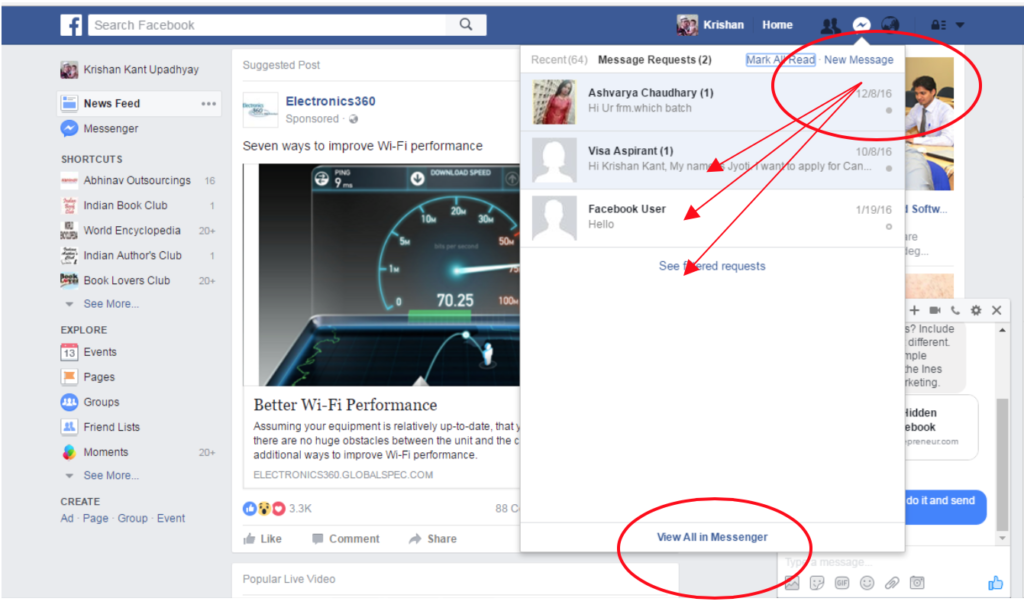
To review these messages, click the “messages” icon at the top of your home screen (or the “Messages” link in the left field). By default, you’ll find yourself in the “Recent” tab of your inbox. Directly to the right, you’ll find the “Message Request” tab.
After you click this, you may see a link that says “See filtered requests.” Click that and then you’ll see all sorts of messages from strangers on Facebook who have sent messages to you.
If you want to see all your messages at one go and want to reply to them you can do that easily by clicking on View All in Messenger at the bottom of the messages pop-in window.
Find Out if Someone Else is Accessing Your Account
You always want to keep your Facebook account safe and secure, and Facebook does have this option, but it is one of the hidden Facebook features which most of the people don’t know about.
You can quickly find out if someone else is accessing your Facebook account without your permission. First, go to your settings page.
Under the Security folder, you’ll see the link “Where You’re Logged In.” Here you will find all your active Facebook log-ins from desktop or mobile. It will (usually) provide data on the location, browser, and device.
If something seems fishy, you also have the ability to “end activity” from individual or all devices.
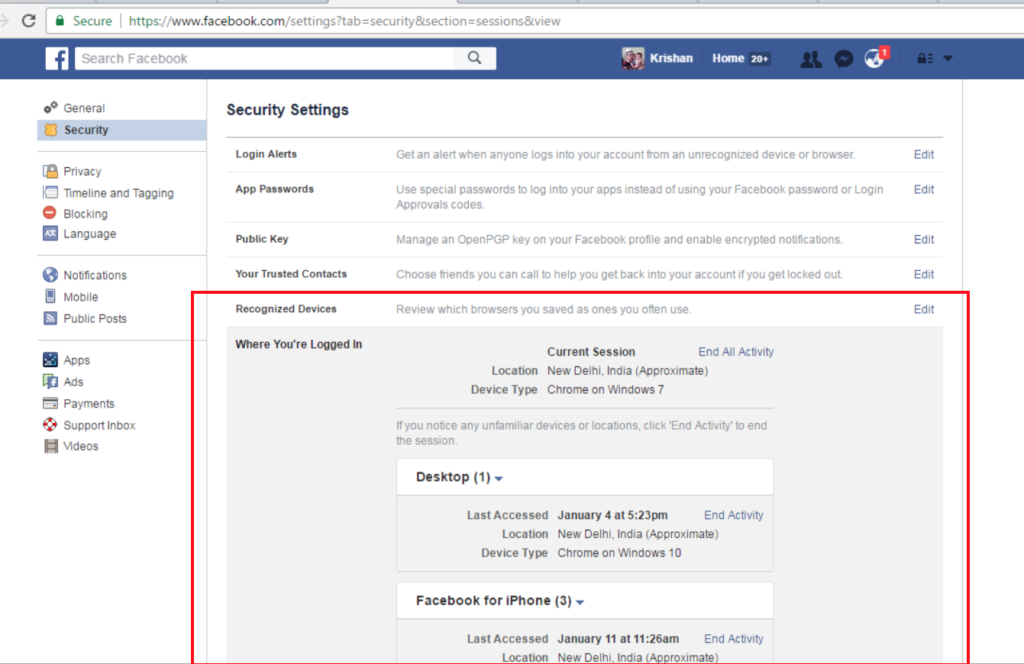
This also comes in handy if you logged in to your friend’s computer or on some public laptop, but forgot to log out.
Ability to Transfer Large Files
It is one of the best hidden Facebook features most people don’t know about. If you open a Facebook Messenger window, there’s a little paper clip icon along the bottom of the window. This allows you to upload a file directly from your computer to transfer over. The receiver can just click on the included link and download them from there.

Create a Customisable Supersized Post
Sometimes you want to share something that is worth more than a few sentences or a single image. If you don’t have your own blog you can take advantage of a Facebook “Note.” This is a personal blog post that lives inside the Facebook ecosystem. Here you can share paragraphs of text and multiple images (no HTML coding knowledge required).

Just head on over to facebook.com/notes where you’ll find notes from people you follow. If you want to add your own, just click the “+ Write a Note” link in the top-right corner. Write down your thoughts using the easy post editor. Add a cover image if you want and share just like you would a regular Facebook post. If you can’t finish your note in one sitting you can just save it and publish later.
Detail Your Facebook Romance
If you want to see the detailed internet history of you and your significant other. Go to www.facebook.com/us, and you will see the complete Facebook history with whomever you are listed as in a relationship with (“us,” get it?). If you’re not listed as being in a relationship, it will just go to your regular page because Facebook thinks that you are just in love with yourself. Pretty cool, huh?
Save for Later
Did you ever want to read a link that a friend shared on Facebook, but didn’t have the time at that particular moment?
Then, when you finally do have a moment, you either forgot about it, or it has been buried under so much other junk that it’s not even worth searching for?
We’ve all been there. That’s why you should get acquainted with Facebook’s “Save for Later” function.

If there’s anything you want to save for later, click the little arrow in the top-right of any post.
Then click the Save link button from the pull-down. This will send the link to your Saved folder. “Where’s your Saved folder,” you ask?
Good question! You actually won’t see it until you save something for the first time.
Then you will see a little “saved” ribbon in your left-hand favorites bar. Click that and you will find all your favorite stories. It also works with any video your friends posted.

Download a Copy of All Your Facebook
Want your own personal copy of everything you’ve ever shared on Facebook? This includes every post, every image, every video, every message, and chat conversation (not to mention all the settings you probably don’t even think about)? Yes, you can do that!

Just go to Settings > General and click on the link “Download a copy of your Facebook data” at the bottom and follow the directions from there.
Add Some Extra Security
It’s a good idea to throw in some additional layers of security on your Facebook account. Because if you won’t someone could get in and use the information they find to steal your identity.
Here are two smart things you can do to protect yourself:
- Create a log-in approval: This setting will only allow your Facebook account to be opened on a new browser after you enter a special code sent to your phone. To enable it, go to Settings > Security > Login Alerts. You’ll be sent a test code to verify your device’s authenticity.

- Create some Trusted Contacts: Trusted Contacts are Facebook friends (you’ll need to choose between three and five) who can securely help you regain access to your account — for example if you forget your password or lose your mobile device — or a nefarious person breaks in and decides to lock you out of your Facebook account. To enable this function, just go to Settings > Security > Trusted Contacts. And remember, you can always change your contacts later.

Curate Your News Feed
Your News Feed is your home on Facebook. And like your home, you should try your best to keep it clean, orderly, and free of distractions. You don’t want to be inundated with posts from that one brand or friend you follow who just posts all the time.

One of the most direct and easiest ways to do this is by giving more voice to the things you want to see while removing the stuff you don’t want.
The quickest way to access this feature is by clicking the three dots next to “News Feed” at the top of the left rail.
Choose “Edit Preferences” from the pop-up screen, click “Prioritize who to see first,” and choose the people, Pages, and brands you want to see more or less of in your News Feed.

You can also click “Unfollow people to hide their posts” to mute annoying posters (they won’t know they’ve been muted). This feature is also accessible by clicking the little arrow in the top-right corner of a post and selecting “Unfollow [Friend].”

Mute Your Ex on Facebook
Breaking up is hard to deal with. But Facebook has made it slightly easier to deal with. Currently, this feature is only available on mobile, but when you change your relationship status to “single,” Facebook will automatically ask you if you want to see less of your significant other.
If you want to see less of anyone, you can still do that by unfriending or muting them as detailed in the previous section.

Want to See What Your Friends are Up to Without You?
When you see a post that a friend posted on another friend’s wall, you will have the ability to see a detailed history of their friendship. Just click the little arrow in the top right hand of that post and then click “More Options.” There, you will see the “see friendship” option.
There is one other way to access this. If you type in the URL your Facebook page, which is probably something like www.facebook.com/[first name].[last name] and then directly followed by ?and= and followed by the name of the second person. So, if you wanted to see the detailed Facebook relationship of any two people on Facebook, the link would be www.facebook.com/FirstNameLastName?and=FirstNameLastName.

(As you see above, those two apparently haven’t had much interaction.)
When playing with this URL trick, be sure to check the official URL of each person — Facebook can assign strange characters into their official URL (for example, it will add a number if there is someone else with the same name).
Note: You cannot see the relationships of people who have blocked you on their Facebook accounts.
You Can Embed Public Content
Like other social media sites, Facebook allows you to embed publicly available content on your webpage. Just click the pull-down menu in the top right of the file and click “embed” to place the code wherever you’d like.

Edit Your Ad Preferences
Do you hate to follow any celebrities or personalities on Facebook? You can edit your Ads setting to remove those feeds on your Facebook wall.
And this is one of the best hidden Facebook features you can use to make your Facebook wall appear clean with unwanted ads.

Facebook’s business is built around providing marketers with detailed information on its users’ interests. Which Facebook’s algorithms insinuate based on — among other things — celebrities and personalities they’ve actively followed.
However, if you “like” something on Facebook that’s a little out of your usual media diet, you also have the ability to keep your ad experience in check.

To curate your ads, go to Settings > Ads > click “edit” next to “Ads based on my preferences.” Here, you will find all the topics that Facebook has determined is a “preference” of yours, conveniently separated into categories.
You can delete an interest simply by hitting delete on the right of each interest. Or, if you’re a weirdo who’s really into their Facebook ads, you can even add new preferences.
Send Money Through Facebook
In the digital age, there are lots of services that will allow you to transfer money from your computer or mobile device, including right through your Facebook account (as long as both the sender and recipient have a valid debit card).
In addition (and probably of greater interest to Facebook), these payments will allow users to purchase products and make in-game purchases through Facebook.

While this hidden Facebook feature is largely tied to Messenger, you can use it on regular Facebook as well. To set it up, go to Settings > Payments to enter a debit card. Once accepted, you can send (or request) funds to/from another user via Messenger.
Find Free WiFi
You can find the free wi-fi hotspots from your mobile phone with the newly introduced feature of Facebook. Just turn it on and it will show your nearest available free wi-fi hotspots from your current location.
You can go to the nearest one and connect your device with free wi-fi and browse the internet. Isn’t this one of the great but hidden Facebook features you can use in case you need free Wi-Fi.

Summary
We hope you enjoyed reading about these 15 hidden Facebook features which will enhance your Facebooking experience. Share this article with your friends and family and let them know about these hidden Facebook features.


